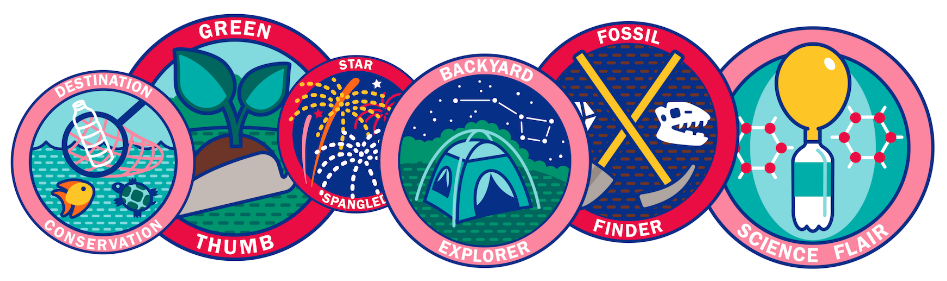Occasionally in my eagerness to let someone know about a resource or service, I provide way too much information. I go above and beyond what that person asked about because I want them to feel like they know all of their options. Sound familiar?
More often than not, this tendency to provide as much information as possible is also apparent in my designs. I find myself revisiting my creations periodically in an effort to pare down and streamline the information included. In my time as a librarian, I’ve learned that I am not alone in this experience.
Stephanie Warden at the Jim Dan Hill Library at the University of Wisconsin, Superior sent us a design for mental health resources that strips away the noise and provides users with the most pertinent info.

Here’s what Stephanie had to say about her design:
While our institution offers flyers advertising support for student mental health services, we found that the material was a little too text-dense and left out resources available to our community patrons. Using services gathered by the rest of the staff I put together this 8.5 x 11 flyer that we have placed strategically throughout the library.
Stephanie used Canva to create her design. And like other librarians we’ve talked to about Canva, she had good things to say about the process. When we asked why she chose to use Canva over other tools, she told us:
The free version of Canva has an amazing number of options available, especially if you aren’t afraid to get in there and experiment with colors and features. That it also allows us to upload our own pictures and pictures from other appropriate sources really makes it a favorite of mine. It also doesn’t hurt that I can peruse their library for inspiration when I find myself stumped.
Thanks for your submission Stephanie!